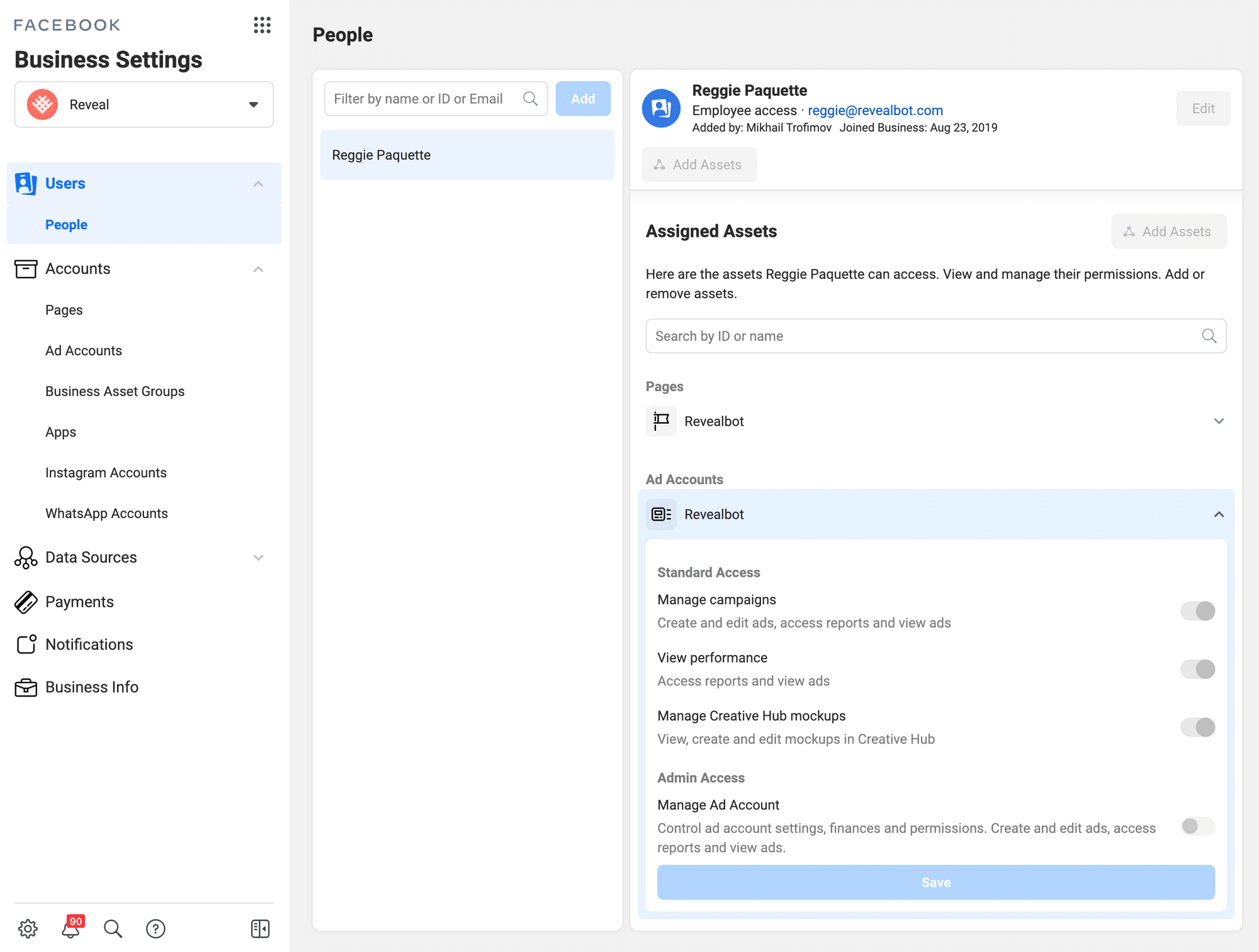Setting Up a Facebook Ads Account
We now need to set up Business Manager so that you can invite us on as “advertisers” on your account. Steps are outlined below. You can assign a variety of user roles – administrator access is not necessary. You’ll always control payment for your ad spends, user access, etc.
- Go to the Facebook Business Manager page and click the Create Account button. Enter the name of the business and best email address.
- Add an ad account to Business Manager. Once the ad account is added, it’s permanently moved to Business Manager.
- To add a new ad account, head to Business Settings in Business Manager, click on Accounts, and then click on Add Accounts. You should see a dropdown menu with three options, one of which being to add a new account. Then proceed to complete the process.
- Add people to Business Manager. Go to Business Settings, click Add People,and type the email address of the person they want to invite. Click Next and select the role they want to assign (advertiser).
- Remember to also give me access to the company Facebook Page and newly created Ad Account.
When these steps are completed, we’ll be able to manage your Facebook ads while you maintain full control of your ad spending and user access.
Example:
Notice below that Reggie has been granted permission to access “Revealbot” Page and also the associated “Revealbot” Ad Account.